Watch this article
Read this article
If your DSi Action Replay no longer appears to load on your console, or when using the included DSi Action Replay Code Manager PC software the message ‘ARLE System Error’ is reported. You may need to perform a hardware reset, please follow the steps below:
-
Using the included PC software disc, install the DSi Action Replay Code Manager PC software
-
Open the DSi Action Replay Code Manager PC software
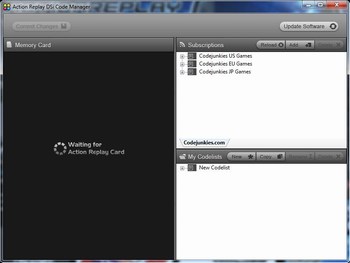
-
Disconnect the DSi Action Replay from your console and connect it to your computer using the included USB cable
-
When installed by Windows the DSi Action Replay will be detected by the Code Manager PC software which is confirmed by the message ‘Waiting for Action Replay Card’ no longer being displayed beneath the section ‘Memory Card’
-
Select the four coloured circles from the top left of the software’s screen and select the option ‘About Action Replay DSi Code Manager’
-
Select ‘Reset Hardware’ from the displayed screen to begin the hardware reset
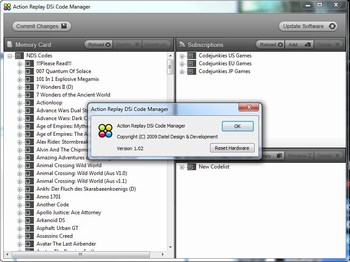
-
You are now asked to confirm the reset, select ‘Yes’ if you would like to continue, select ‘No’ to cancel. During the reset the displayed screen confirms the progress
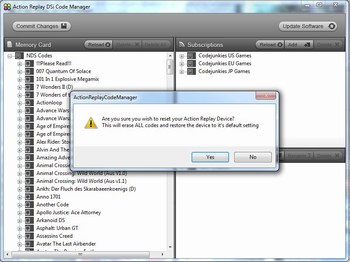
-
Once the hardware reset is complete as prompted disconnect and reconnect your DSi Action Replay after which select ‘OK’
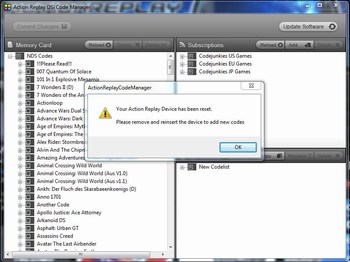
-
Transfer the codes which you require by dragging and dropping the game names from under the section ‘Subscriptions’ to the section ‘Memory Card’, select ‘Commit Changes’ and select ‘Yes’ to the displayed message
If you experience any problems in following these steps please contact us providing the following information:
Can you confirm the products place and date of purchase?
Can you confirm the exact problems which you experience in following these steps?
Can you confirm version of Windows which you are using?
Are you using a 32bit or 64bit release of Windows?
Have you tried connecting the DSi Action Replay directly to an alternative known working USB connection?
Can you confirm that the Action Replay is disconnected from your console?
Within device manager, can you confirm both exactly how the products icon is named and is the icon listed under the section ‘Other Devices’ or ‘USB IO Controlled Devices’?